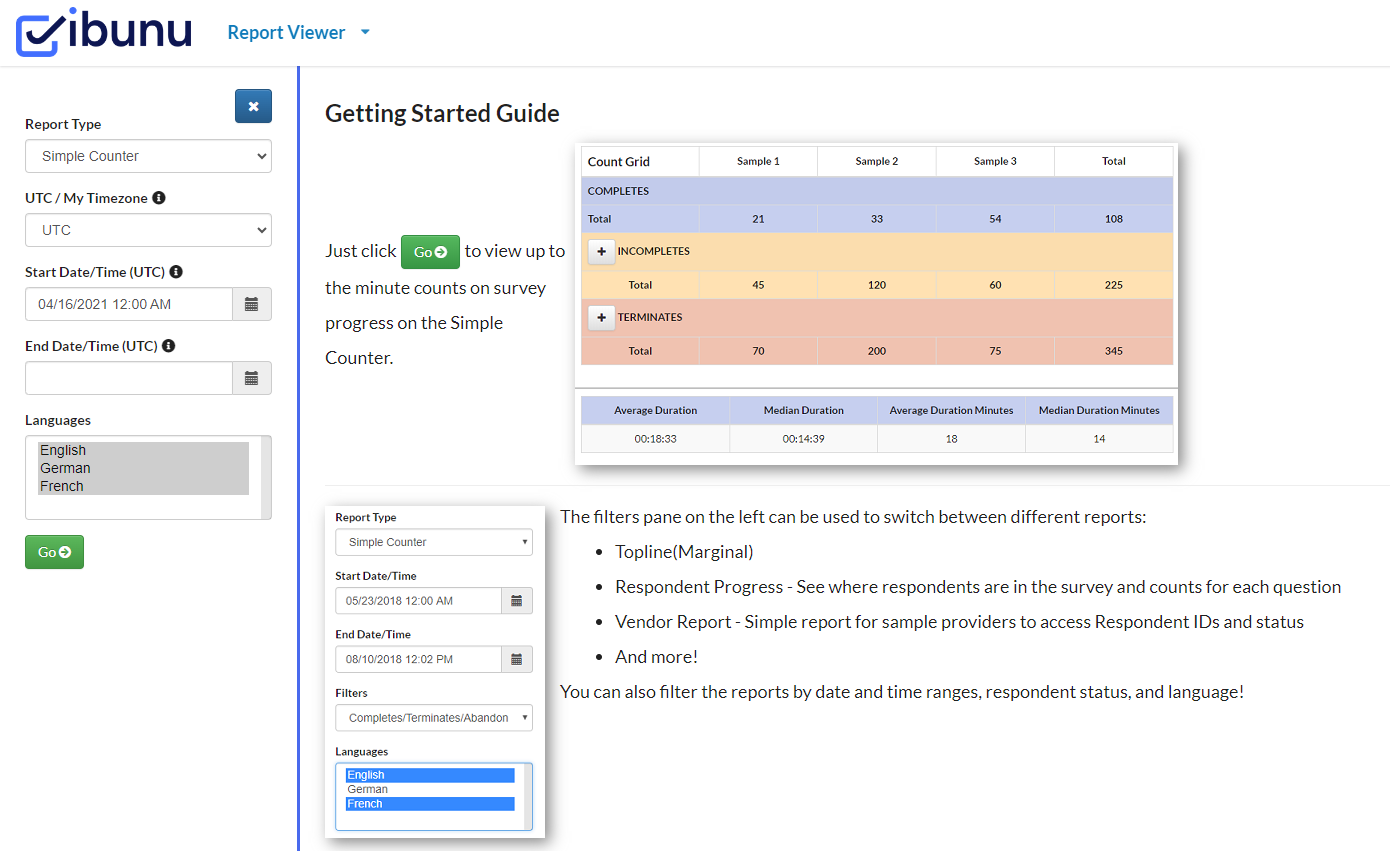To generate a report, first click into the Report Viewer for your specific project from the main page of JUMP (this is the graph symbol on your project’s JUMP card) and then use the menu on the left of the screen:
1. In the Report Type dropdown, select the report you would like to view.
-
- This is where you choose if you would like to view the Simple Counter, Vendor Report, Qualified Abandon Report, Respondent Progress Report, Topline Report, and Average Duration by Page Report.
2. Set any criteria you would like to use for data that generates in the report. These filters can be adjusted to pinpoint the data that populates in your report!
-
- The available Filters are:
-
-
- Start Date/Time Filter: This defaults to start date and time of the survey.
- End Date/Time Filter: This defaults to current date and time.
- Filter Dropdown: This defaults to Completes, but can also be filtered by Abandons, Completes/Terminates, Completes/Terminates/Abandons, or Terminates.
- (NOTE: This filter does not apply to the Simple Counter Report as counts for all types are always shown.)
- Languages Filter: All overlay languages for the survey will appear in this list. By default, all languages are selected.
-
3. Click the green “Go” button below the filters, and your report will generate and appear in the area to the right of the menu bar.