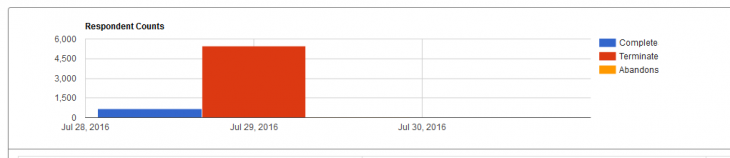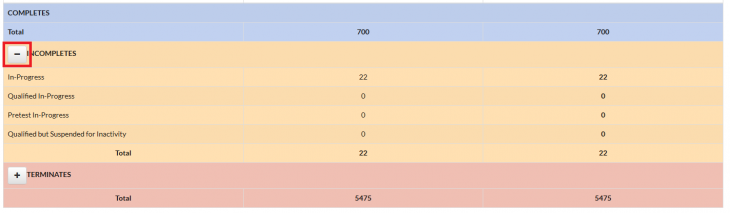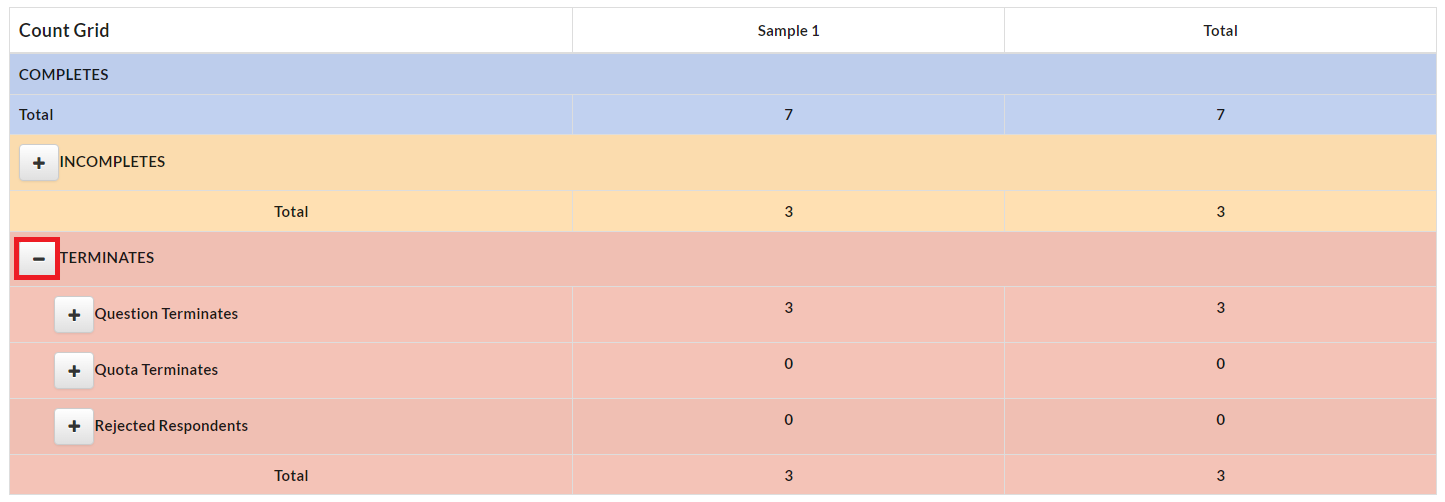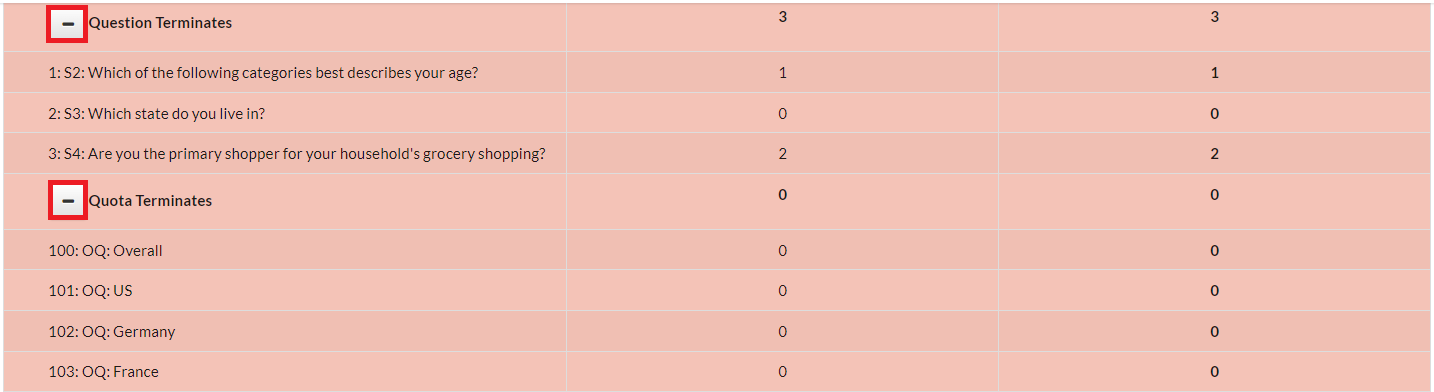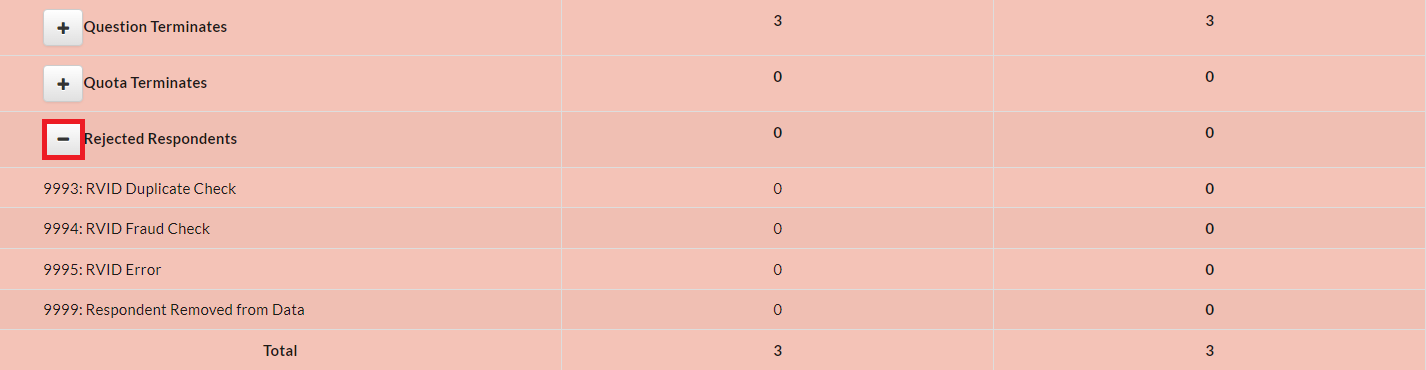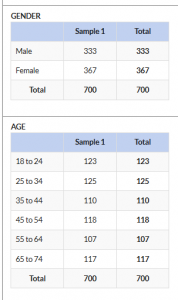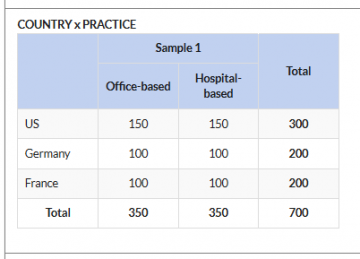The Simple Counter includes the respondent counts for your survey based on completes, terminates, abandons, specified quotas, as well as any other special fields you would like to have tracked.
This report also shows your results broken down by Sample group (example: Sample 1, Sample 2, Sample 3, etc.) with your total respondent counts in the column to the right. If you have multiple sample vendors, we are able to limit a user’s access so that you can choose which sample groups they see. See more on this in the JUMP Access article.
For help generating this report please read our How to Generate Reports article. Below are descriptions of the features available on the simple counter!
Respondent Counts
This bar graph will give you an overview of the most active days of your survey. Three bars will populate for each day your survey is open (completes, terminates, and abandons). The vertical label (y-axis) shows you the respondent counts and the horizontal label (x-axis) gives you the date. To the right of the bar graph is your color key for the graph.
Count Grid
This feature gives a great overview during fielding, showing an overview of all respondents who have entered the survey (completes, incompletes, and terminates).
Completes
This line of the chart shows the total number of respondents who have successfully qualified and completed the survey.
Incompletes
This line item gives a breakdown of respondents who began the survey but did not complete or terminate. By clicking the + sign to the left of INCOMPLETES, numbers for the below categories become visible.
In-Progress:
- Respondent is classified as in-progress while active in the screener section of the survey.
Qualified In-Progress:
- Respondent is classified as qualified in-progress if they have met the screener criteria, passed the quota check, and are active in the main section of the survey.
Pretest In-Progress:
- Respondent is classified as pretest in-progress if they have met the screener criteria on a pre-test link, passed the quota check, and have either been placed on a hold page, redirected, or are active in the main section of the survey on a pretest link.
Qualified but Suspended for Inactivity:
- A respondent’s classification is changed to qualified in-progress to qualified but suspended for inactivity when:
- They were a qualified in-progress and have been in-active in the main section of the survey for longer than the Inactivity Recheck Timer (making them an abandon) and the quota check is activated because the number of qualified abandons in the survey are preventing the quota from being reached.
- These respondents are still able to return to the survey.
- If a respondent classified as qualified but suspended for inactivity re-enters the survey the quota check will be activated and if the quota is still open the respondent will be allowed to complete. They will continue in the survey from where they left off.
- If they re-enter the survey but their quota is now full, they will terminate as over quota.
Terminates
As with incompletes, this section can be expanded by clicking the + sign to the left TERMINATES. This section is broken into 3 sub sections for the terminate counts which include the total number of respondents who have terminated in the survey. Then select the + sign to the left of each sub section to expand and show the number of terminates within those groups.
- Question Terminates: this section includes all the terminate locations for questions in the screener that have terminate criteria.
- Quota Terminates: this section includes all of the terminate locations for each of the quotas in the survey.
- Rejected Respondents: This section includes all of the terminate locations for rejected respondents. The terminate locations for RelevantID and Research Defender will be included if either of those is set to terminate for the survey. Any Respondents removed for quality reasons will also be included here if those are updated to terminate location 9999: Respondent Removed from Data/
Duration Grid
This grid shows both the average duration and median duration. Both of these are shown in 2 formats: 00:00:00 (hour:minute:second) and in minutes.
Tracking Grids
A tracking grid will automatically be set up for all quotas and terminates in the survey. By request, additional fields can also be added to the Simple Counter.
Variables can also be nested in these tracking grids! Check with your project manager if there are nested grids you would like to add.
Incidence
IR for the survey is included on the Simple Counter.
If you have more than one sample provider and the survey is fielding in more than one country the incidence will also be broken out by each sample provider and each country.
If your project started with a copy of an older project that did not include the IR table, please speak with your Jibunu PM about getting it added.
Updated: 09/11/2024