There is now a Secure File Transfer application available in JUMP if you have a current project with us.
Your project manager will add the application to your JUMP access. Once added, the Secure File Transfer icon will be available to access on the main project page.

If a file has been uploaded by your project manager this will be available in the “Main” folder. Select the file that you would like then select the download button.

In the application, you can also upload files by selecting “Upload New Files” on the left side of the screen and a window will appear in the main screen where you choose the file and upload.
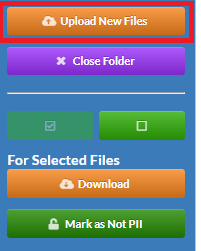
There is a checkbox “Jibunu Project Manager will be notified on File Upload” if this is selected, we will receive an email notification that a file has been uploaded. If that is unselected, then we will not be notified that a file was uploaded.
There is a box “File Contains PII?” select this if there is any personally identifiable information included in the file you will be uploading.
Select “Upload” once you select the file you would like.
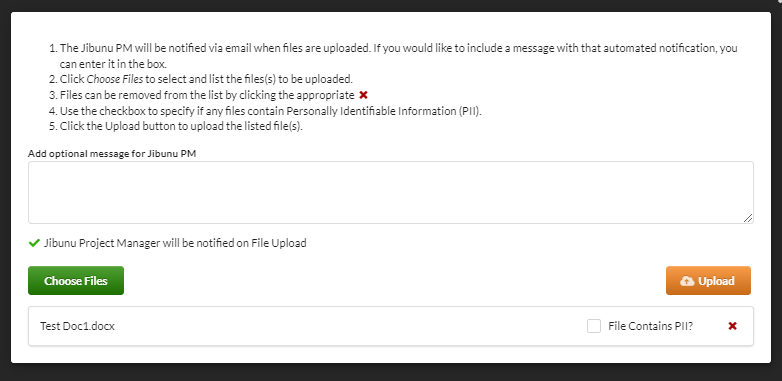
We would like to remind you of a couple of data security items before you upload any files.
- Share the minimum information required for the survey. Please make sure to remove any information from the data file that is not essential for the needs of the survey.
- We will not accept any file with social security numbers, credit card information, or other sensitive data.
Once the file is uploaded it will appear on the main screen.
If you uploaded a file with PII and did not select the “File Contains PII” checkbox, then you can mark it as PII after the file has been uploaded.
Select the file and then select the button “Mark as PII”

This will mark the file as PII in the column.

Updated 7/9/24