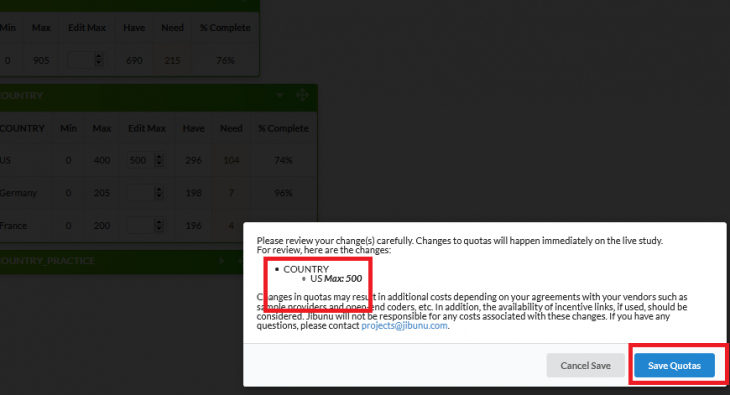All quotas for your project are available in this tool. To view your quota grids and fielding progress open the Quota Editor tool for your specific project. This can be accessed from the project’s JUMP card on the main page.
Quota grids can be minimized/maximized by clicking the triangle in the right corner and can also be rearranged within the page by clicking and dragging the 4-way arrow.
When maximized, the green bar and each available grid will show:
- Quota Grid Title: Summarizes what the specific grid manages
- Quota Bucket Labels: If there are multiple buckets within the overall bucket, these options will be listed down the left side of the grid.
- For example, Overall grid will typically show the Max quota for the entire study, versus COUNTRY grid, which will show all available countries with buckets
- Min & Max: These are the programmed limits placed on the specific quota bucket
- Have: How many respondents are currently in this bucket
- Need: How many respondents are needed to fill the bucket (= Max – Have)
- % Complete: Percentage of total space in specific bucket that is filled
If quota editing permissions are enabled on your project you will also see the column Edit Max in each grid.
To edit quotas:
- Make sure the grid you would like to edit is expanded. Identify the correct grid by the Quota Grid Title in the green bar
- To edit the max for a bucket, enter the overall TOTAL # needed for that quota bucket in the Edit Max column. Values only need to be entered for the buckets you are editing. Leaving this column blank means the quota max for that line item will remain unchanged
- Click “Save” in the blue menu to the left
- A confirmation screen will appear in the middle of the screen. Your changes will not save until this 2nd save button has been clicked!
These changes take immediate effect in a live survey.