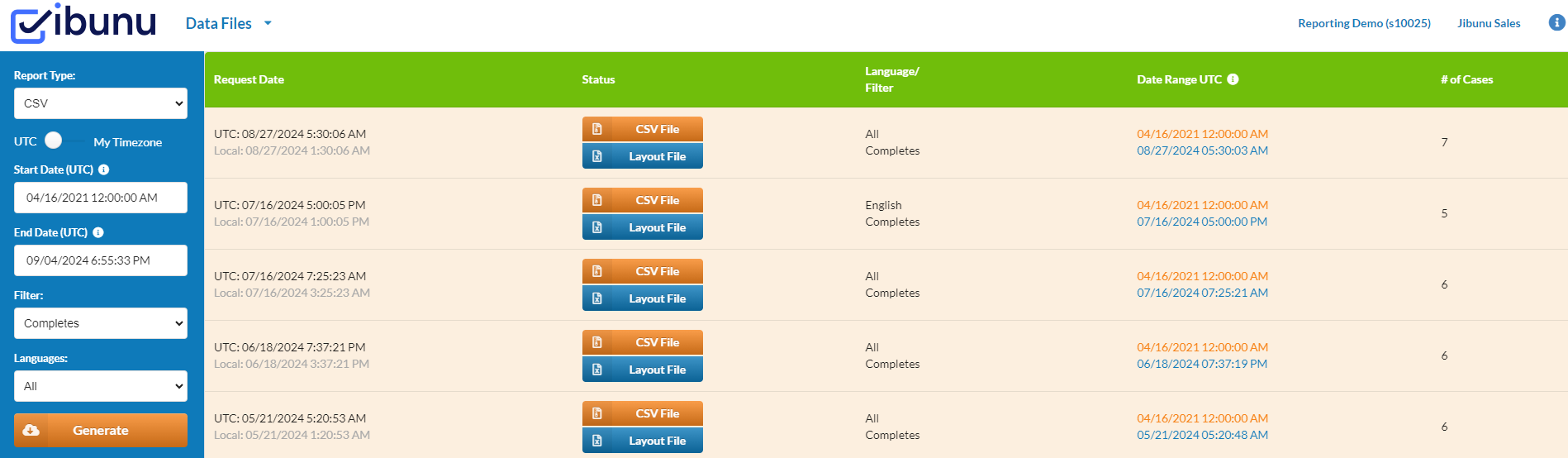JUMP gives you real time access to your data, with the ability to generate data files anytime, 24/7. You can also filter any report by date range, respondent status (completes/terminates/abandons), and language.
We offer data exports in the following formats: Excel, CSV, SPSS and ASCII (by request). If you need a different type of file, please contact your Project Manager.
- Excel: This is an Excel worksheet that contains two tabs, one for the data and the other for the data layout.
- CSV (Comma-separated Values File): Plain text data separated by commas, with a separate Layout File.
- SPSS (Statistical Package for the Social Sciences): File used for statistical analysis, which contains two tabs (one for the data and the other for the data layout).
- ASCII (American Standard Code for Information Interchange): Plain text file that contains data characters based on the ASCII code book, with a separate Layout File. If you need this format, please contact your project manager.
To access and download data files:
- Select the Data Files tool for the survey you would like to view.
- Set your filter criteria in the left-hand pane:
- Select the file type you would like to create in the Report Type drop-down menu.
- This defaults to CSV.
- Start Date is set to when the survey was set live and End Date defaults to NOW. By changing these you can generate a data file for a specific date range.
- Choose which type of respondents you would like to include in the data file using the Filter drop-down menu. Your options are Completes, Terminates, Abandons, Completes/Terminates, and Completes/Terminates/Abandons.
- This defaults to Completes.
- Choose which available language you would like to include in the data file using the Languages drop-down menu. This defaults to All.
- Select the file type you would like to create in the Report Type drop-down menu.
- Click Generate. This is the orange button below the filtering criteria.
- On the right you will see a new line item appear.
- Once completed, you can download the data file by clicking the orange button under the “Status” column. The button will indicate what type of file you have generated.
- If a separate data layout file has been generated, you can download it by clicking the blue “Layout File” button in the “Status” column. The Layout file is for CSV and ASCII formats and generates automatically when these file types are created.
Note: All files will generate in Unicode. Unicode is designed to handle all character sets, maintain consistency, and eliminate confusion even when fielding in multiple languages.
Excel uses string type for numeric.